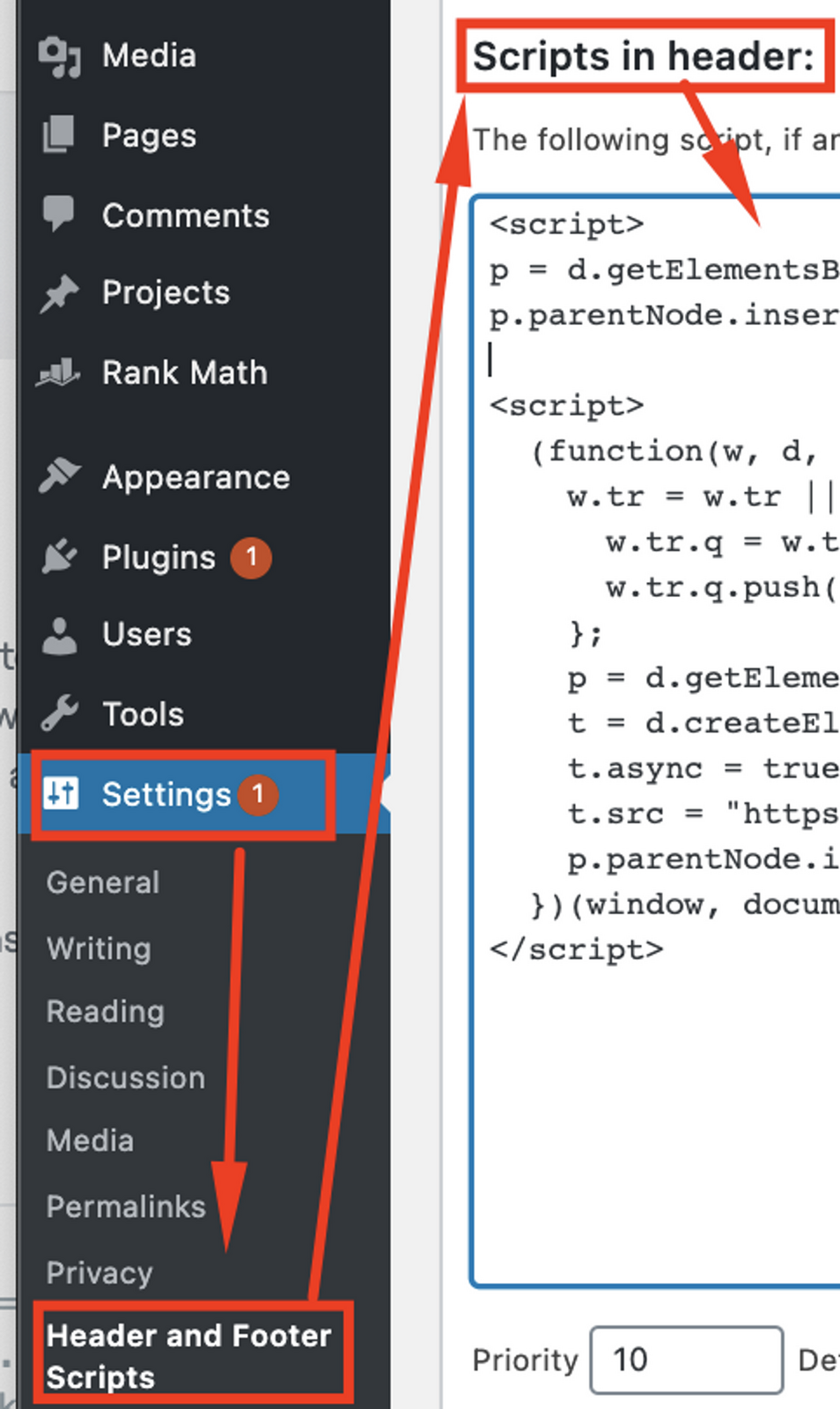How to install the tracking script?
Video
Ading the Tracking Script to an HTML Website
To ensure proper tracking, add the script (which you can find in your Reditus settings) before the closing</head> tag of your HTML. This ensures the script is available on all pages, including the crucial referral landing and sign-up pages (e.g., app.getreditus.com).
The script must be added on all pages and subdomains.
Adding the Tracking Script to Google Tag Manager
Watch our tutorial on how to add the script via Google Tag Manager: Loom Tutorial Steps:- Log into your Tag Manager Account.
- Create a new Tag.
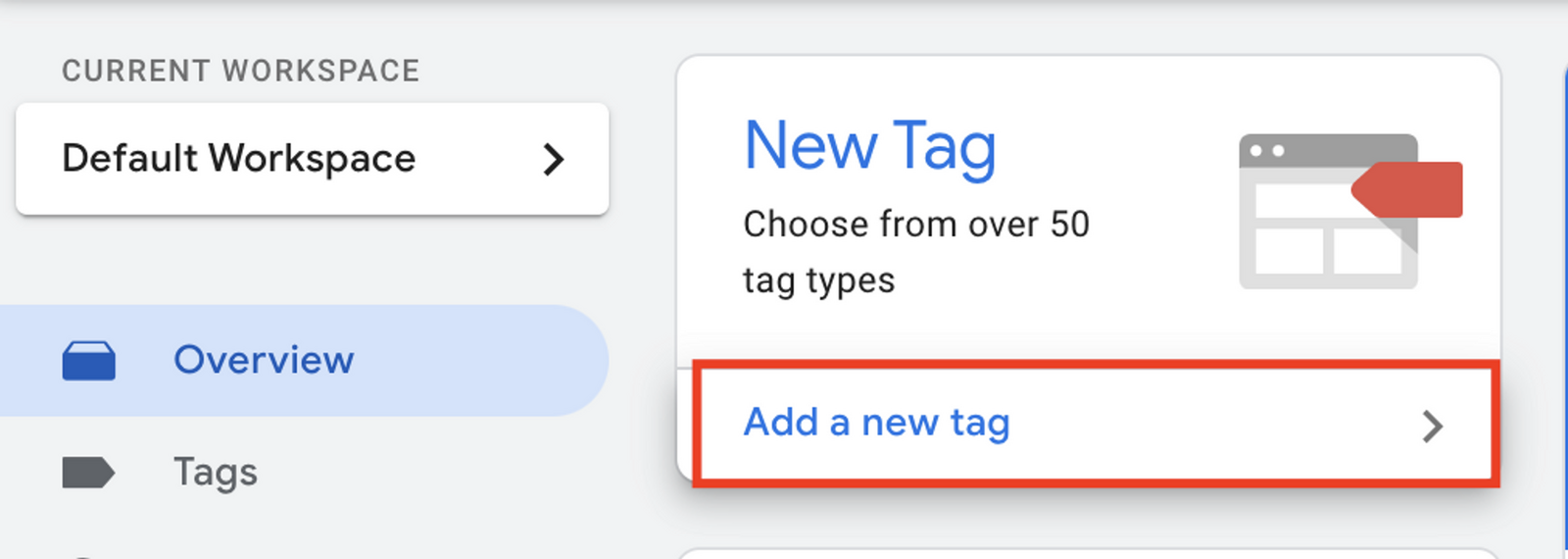
- Set up the tag like the image below and hit Save.
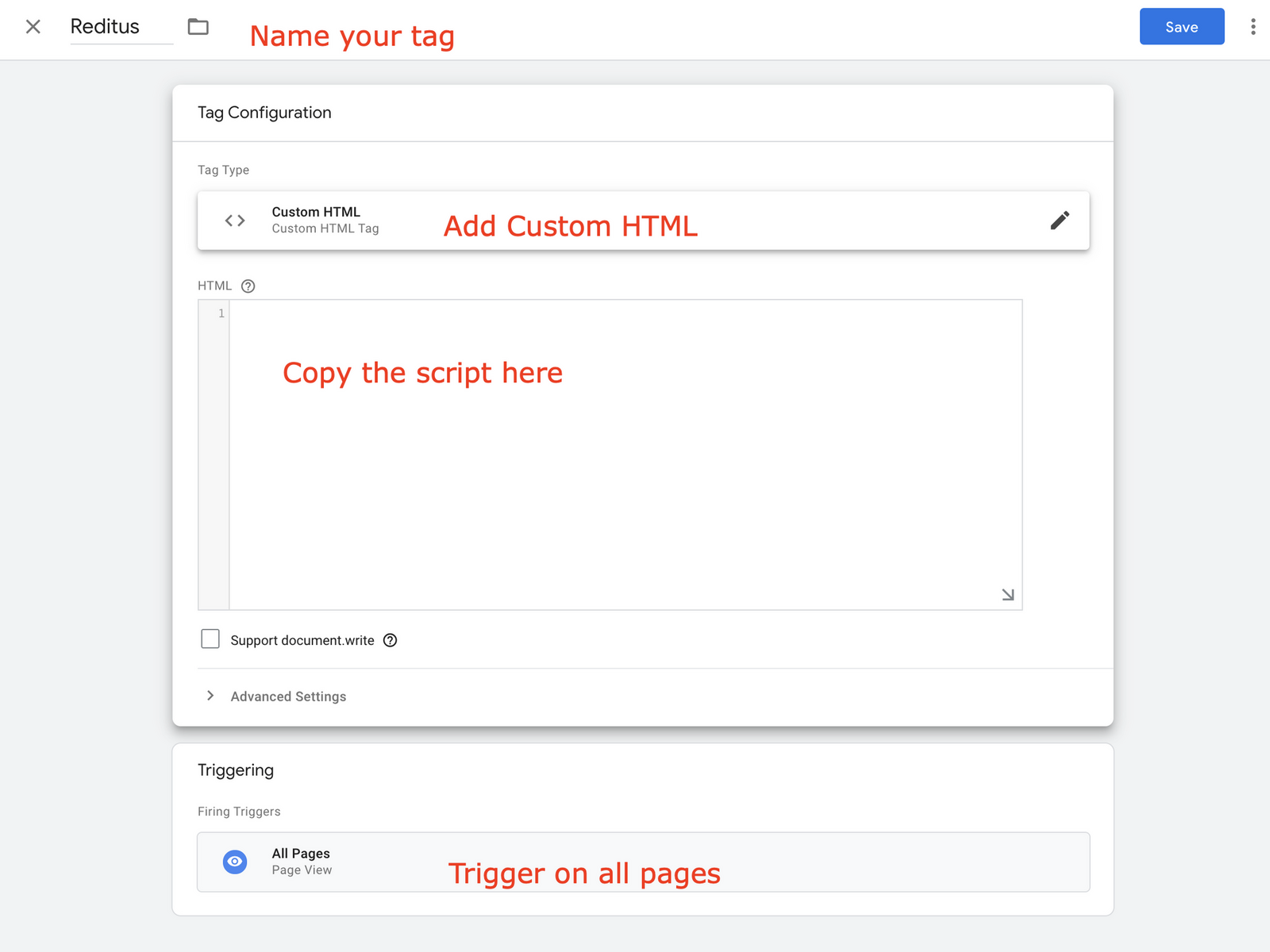
- Submit your changes via the dashboard.

Adding the Reditus Tracking Script to a WordPress Website
- Log in to your WordPress admin panel.
- Install a Header & Footer Script plugin (if you haven’t already).
- Navigate to Settings > Header and Footer Scripts.
- Paste the tracking script into the Header box.